This tutorial explains how to delete user accounts on MacOS.
Here are the steps to delete a user account on macOS:
- Log in to your Mac with an administrator account.
- Click on the Apple menu in the top left corner of the screen and select System Preferences
- Click on Users & Groups or Users & Accounts, depending on the version of macOS you’re using
- Select the user account you want to delete from the list of users on the left-hand side of the window
- Click on the – (minus) button at the bottom of the user list
- A confirmation window will appear asking if you want to delete the user account and all its data
- Click on Delete User to confirm
- Enter your administrator username and password when prompted
- Wait for the account to be deleted (This may take a few minutes depending on the size of the user’s home folder)
- Once the user account has been deleted, its home folder will be moved to the Trash (You can either keep or delete the folder as needed)
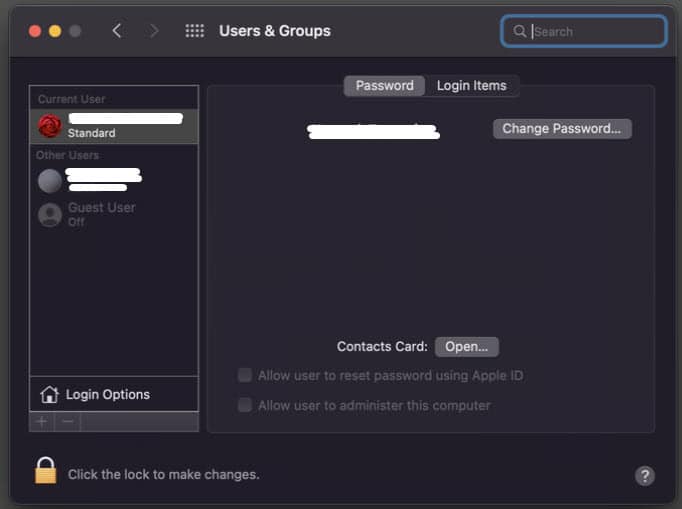
That’s it! You have successfully deleted a user account on macOS.