Sending an email prematurely or with errors is a common scenario. Fortunately, Microsoft Outlook provides a helpful feature that allows you to recall a sent email. In this step-by-step tutorial, we’ll guide you through the process of recalling an email message in Microsoft Outlook.
Boost your productivity at unbelievably low costs with our 100% legal Microsoft licenses! Explore super affordable deals, unlock powerful features, and transform your digital experience today. Upgrade now for legitimate value!
Why Recall an Email?
Recalling an email in Outlook is a useful feature when you realize you’ve sent an email with errors, incorrect information, or to the wrong recipient. It helps you rectify the situation promptly and maintain a professional image.
Steps to Recall an Email in Outlook
- Launch your Outlook application.
- Locate and click on the Sent Items folder in the left-hand navigation pane.
- Double-click on the email you want to recall to open it.
- In the top ribbon, click on the File tab.
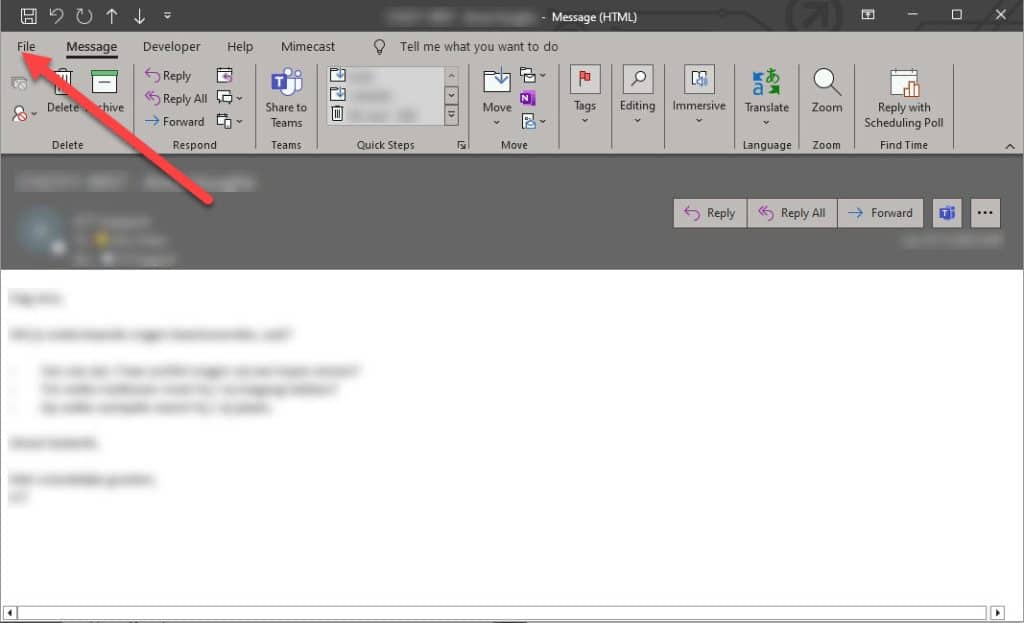
- Within the Find tab, find and click on Message Resend and Recall.
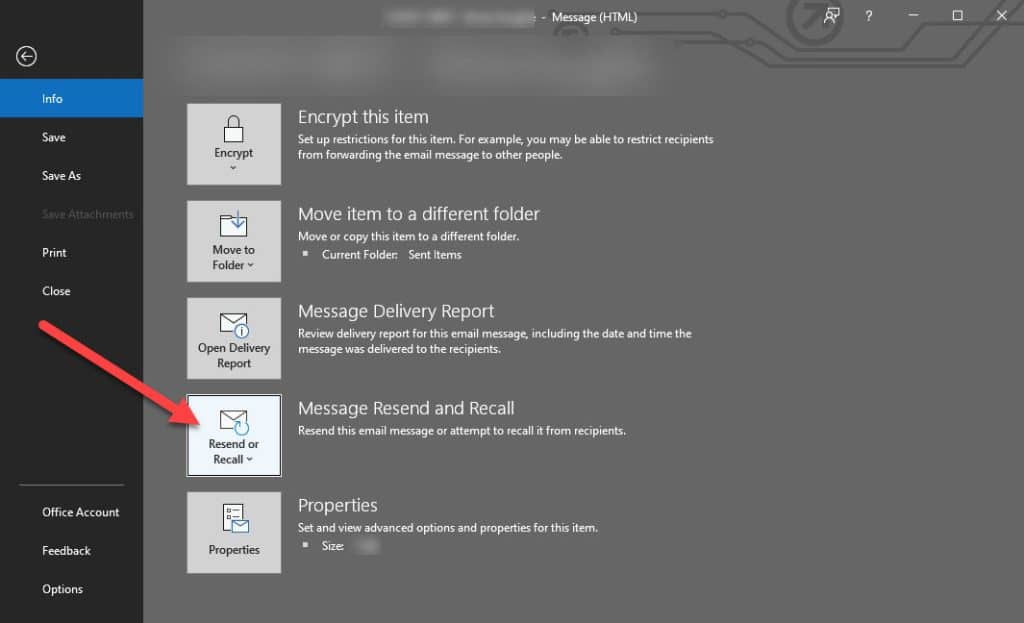
- From the drop-down menu, choose Recall This Message.
- Outlook will prompt you with recall options. You can choose to delete unread copies and replace the message with a new one if needed.
- Click OK to confirm the recall. Outlook will notify you if the recall was successful or unsuccessful.
Tips for Successful Recall
- Act Quickly:
- The success of the recall largely depends on the timing. Try to recall the email as soon as you realize the mistake.
- Recipient’s Settings:
- Note that the success of the recall also depends on the recipient’s email settings. If the recipient has already opened the email, the recall might not be effective.
- Verification:
- After recalling the email, double-check with the recipient to ensure they received the updated or recalled message.
Conclusion
Recalling an email in Microsoft Outlook is a valuable feature that can save you from potential email mishaps. By following the steps outlined in this guide, you can quickly and efficiently recall a sent email, correcting any errors or issues.
Remember, while Outlook provides a robust recall feature, it’s essential to use it as a precaution and always double-check your emails before sending. This ensures a smoother and more professional email communication experience.